Transformation¶
In this example, we will transform an image using glcm-cupy.
# Here, we load in the array
import matplotlib.pyplot as plt
from matplotlib.image import imread
from mpl_toolkits.axes_grid1 import ImageGrid
Image Read¶
Read the image and divide it by 16 to reduce runtime
ar = imread("../../../data/image.jpg")[::4, ::4]
plt.imshow(ar)
<matplotlib.image.AxesImage at 0x22649abaaf0>
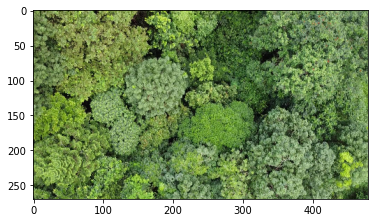
GLCM Transformation¶
Option 1: Use GLCM to transform¶
We load GLCM, Direction and Features. The latter 2, self-explanatory, to specify arguments
Set
directionsto only East & South EastSet
featuresto run only ASM & Contrast.Bin from 256 to 16, reducing run time
Normalize Features to
[0, 1]Allow
tqdmto output progressSet Step Size to 1, Radius to 2.
from glcm_cupy import GLCM, Direction, Features
g = GLCM(
directions=(Direction.EAST, Direction.SOUTH_EAST),
features=(Features.ASM, Features.CONTRAST),
bin_from=256, bin_to=16,
normalized_features=True,
verbose=True,
step_size=1,
radius=2
).run(ar)
GLCM Progress: 100%|██████████| 751k/751k [00:01<00:00, 656k Cells/s]
Option 2: Use glcm to transform¶
Alternatively, use the functional call
Notice how the number of cells is doubled, because by default, we use 4 directions!
from glcm_cupy import glcm
ar_g = glcm(ar, bin_from=256, bin_to=16) # Argument names are the same
GLCM Progress: 100%|██████████| 1.50M/1.50M [00:04<00:00, 350k Cells/s]
Feature Extraction¶
After Transformation, extract features
Option 1: Extract Features with Features¶
Each 2D channel is transformed into its own 2D GLCM Feature channel, with reduced height & width
# We yield the features using constants defined in conf
from glcm_cupy.conf import Features
print(ar_g[..., Features.CONTRAST].shape, ar_g[..., Features.CORRELATION].shape, ar_g[..., Features.ASM].shape)
(264, 474, 3) (264, 474, 3) (264, 474, 3)
Option 2: Extract Features with integers¶
Alternatively, since these constants are simply integers
You may inspect the source of Features to yield the integers
print(ar_g[..., 0].shape, ar_g[..., 1].shape, ar_g[..., 2].shape)
(264, 474, 3) (264, 474, 3) (264, 474, 3)
Plot Transformation¶
Plot features with ImageGrid.
Some features have extremely low values, thus we cube root it to spread it out.
# Plot in a grid
fig = plt.figure(figsize=(12, 8))
grid = ImageGrid(fig, 111,
nrows_ncols=(3, 3),
axes_pad=0.4)
for ax, f_ix, title in zip(grid, range(ar_g.shape[-1]),
("HOMOGENEITY", "CONTRAST", "ASM", "MEAN",
"VARIANCE", "CORRELATION", "DISSIMILARITY"), ):
ax.imshow(ar_g[..., f_ix] ** (1 / 3))
ax.set_title(title)
fig.suptitle('GLCM Features (Cube Rooted for visibility)')
Text(0.5, 0.98, 'GLCM Features (Cube Rooted for visibility)')
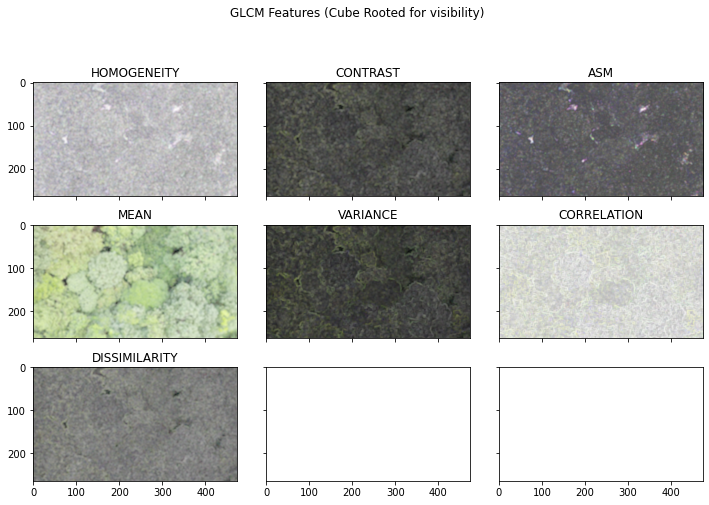
Summary¶
You have learnt how
GLCMandglcmtransforms the image arrayThe input criterion
How to extract features
The shape shrink of GLCM
Things to Note¶
Not all features are significantly orthogonal.
It’s best to research on which features to use or do feature selection to reduce run time of GLCM.